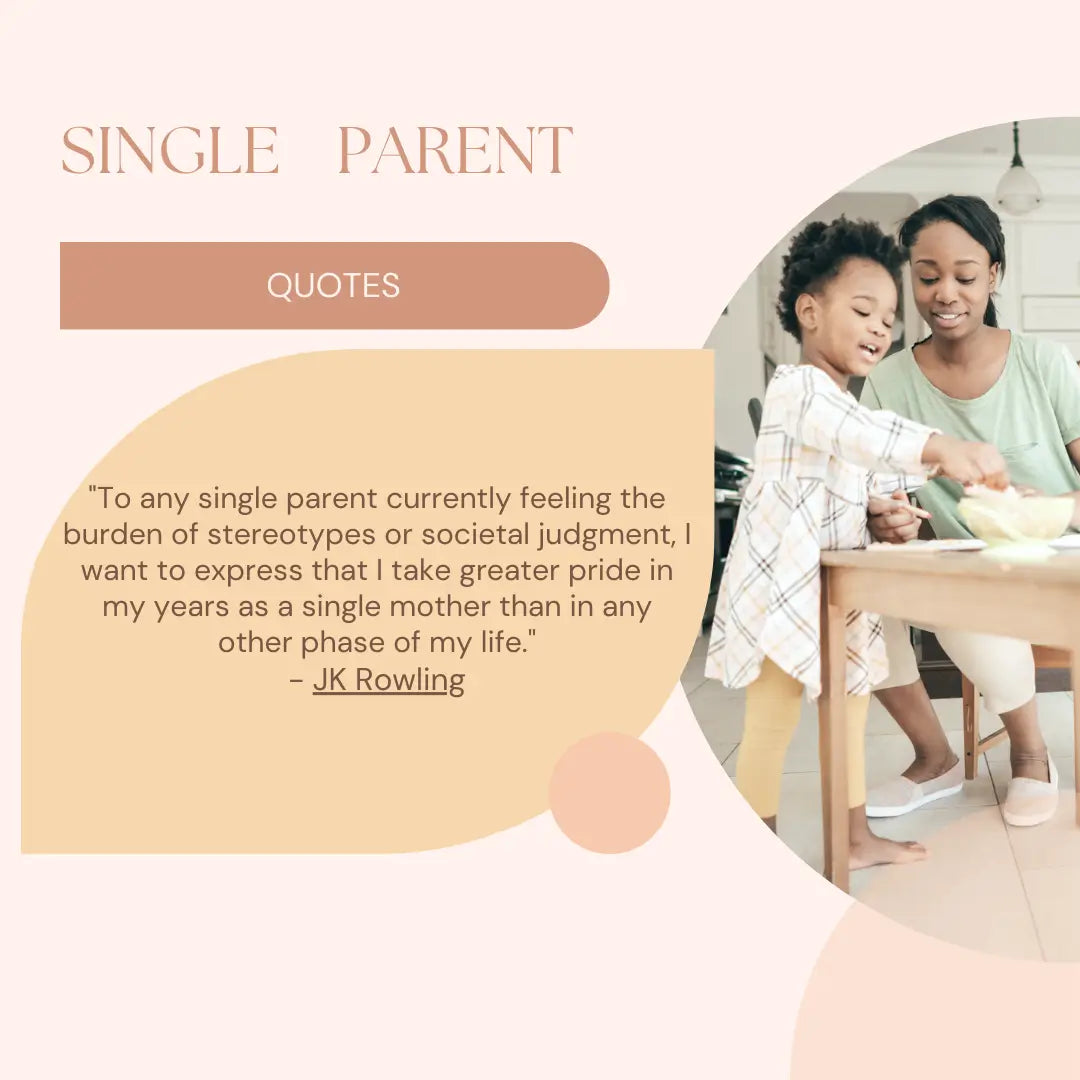Managing Screentime in iPhone
In our increasingly digital world, managing screen time has become a paramount concern, particularly with the increasing use of iPhones. As these devices seamlessly integrate into various aspects of our daily lives, finding a balance between effective use and avoiding excessive screen time has never been more important. 98% of children now have accessibility to an electronic device and a kid spends more than two hours looking into the screen.

"For both toddlers and teenagers, and everything in between, any kind of electronics within an hour of bedtime is known to pace your brain electronically. So indeed, if you're watching commodity that's fairly slow, it's electronic, and so your brain is going a million long hauls a minute and also when we turn out the lights if we've just been playing with electronics our brain is still pacing way over grandly, and so indeed when we do fall asleep. We cannot get into that deep sleep, that's the most peaceful sleep." advice Dr. Elizabeth Olson. By using effective strategies and tools, we can navigate the challenges of smartphone overuse, along with a conscious and responsible approach to our interaction with these unavoidable devices.
1. Focus Mode:
Focus Mode on the iPhone is a powerful tool designed to enhance productivity and reduce distractions. By customizing settings in the Focus Mode feature, users can prioritize specific activities or contexts, tailoring their device to minimize interruptions from unnecessary notifications. This focused environment encourages a more immersive and efficient work or study experience.
According to Apple’s own article, “Focus lets you stay in the moment when you need to concentrate or step away from your device. You can customize Focus settings and choose when you want to receive alerts and notifications while letting other people and apps know when you’re busy.”
2. Wind Down During Bedtime:
The “Wind Down” feature is a thoughtful addition to the iPhone's capabilities, recognizing the importance of a healthy sleep routine. By scheduling a bedtime, the device transitions into a serene mode, minimizing notifications and using a calming interface. This gentle approach helps users unwind and signals the body that it's time to prepare for sleep, contributing to improved sleep quality and overall well-being.
According to BJ Fogg, "Individuals often exhibit reluctance towards education and training due to the effort it demands."
3.Set App Time Limit:
Taking control of screen time is made simple with the Set App Time Limit feature on the iPhone. Users can establish boundaries by setting specific time limits for both app categories and individual applications. This proactive approach not only aids in managing smartphone usage but also promotes a balanced and mindful interaction with technology. It's an effective strategy to prevent excessive screen time and encourages users to allocate their time more intentionally.
"The fundamental challenge facing humanity lies in the misalignment of our paleolithic emotions, medieval institutions, and god-like technology." a quote from E.O. Wilson, a sociobiologist, and Pulitzer Prize-winning author.
Here is a step-by-step description for how you can set up the various features in your iPhone that can help you manage your timings spent in front of the screen.
Schedule time away from the screen
Plan breaks from screen time by utilizing the scheduling feature on your device. Block apps and notifications during specific periods, such as meals or bedtime, to create dedicated downtime. In this mode, only selected calls, messages, and permitted apps remain accessible. To set up downtime: -
- Navigate to Settings > Screen Time,
- Tap on App & Website Activity, and
- Enable App & Website Activity if not already activated.
- Under Downtime, choose either “Turn on Downtime Until Tomorrow” or set a custom schedule by selecting “Scheduled.”
- A 5-minute reminder precedes the downtime, providing flexibility to continue or initiate downtime until the scheduled period begins.
- Adjust the downtime schedule to recur daily or customize specific days and define start and end times accordingly.
- If needed, you can deactivate the downtime schedule at any time by disabling the “Scheduled” option.
Set limits for app use.
Establish constraints on app usage by implementing time limits for both app categories and individual applications.
- Begin by accessing Settings > Screen Time and tapping on App Limits, followed by selecting “Add Limit.”
- Choose one or more app categories, and if needed,
- Set limits for individual apps within a category by tapping on the category name.
- Select the specific apps you wish to limit; note that if multiple categories or apps are chosen, the time limit applies universally.
- Proceed to tap “Next” at the top right and define the allotted time.
- For more personalized control, tap “Customize Days” to set specific limits for individual days.
- Once the limits are configured, complete the process by tapping “Add.”
"Monitor the time your child spends on screens carefully, as it plays a crucial role in their psychological well-being. Foster an upbringing that safeguards their connection to genuine communities amidst the virtual noise of hashtags and emojis." says Abhijit Naskar, author of the book, Mucize Insane: When The World is Family.
Choose apps and contacts to allow at all times.
Select the apps and contacts you wish to permit unrestricted access to, even during designated downtime or in emergencies.
- Navigate to Settings > Screen Time > Always Allowed.
- Within the Allowed Apps section, use the toggle next to an app to include or exclude it from the list.
- For contacts, tap on “Contacts”, and based on your Communication Limits preference, opt for “Specific Contacts.”
- Choose either “Choose from My Contacts” to specify individuals or “Add New Contact” to include new contacts for uninterrupted communication.
- Complete the process by tapping the arrow icon at the top left.
"When we think about giving our children smartphones, it is like putting a two-year-old in the front seat of a car. There will be a Crash."
says Dr. Argie Allen-Wilson.
A recent study shows 3 in 5 teenage girls feel sad or hopeless. One reason is because 16 of high academy scholars, most likely girls are electronically bullied through colorful social media platforms like Instagram or Facebook.
Lastly, managing iPhone screen time is crucial for a balanced life. Employing strategies like usage limits, screen-free intervals, and parental controls empowers users to navigate digital usage mindfully. Acknowledging the adverse effects of excessive screen time such as diminished productivity and disrupted sleep, calls for the need for moderation and self-awareness. Prioritizing a balanced approach enables users to benefit from technology while mitigating drawbacks. Finding harmony between personal values and digital habits is crucial for fostering mental and physical well-being amidst today's digital landscape.